CSCI 420 Programming Assignment 3: Ray Tracing
Due: Monday, April 16th 2018 by 11:59pm
Overview
In this assignment, you will be building a ray tracer. Your ray tracer will be able to handle opaque surfaces with lighting and shadows. Provided for you will be starter code that will load scene data from a file.
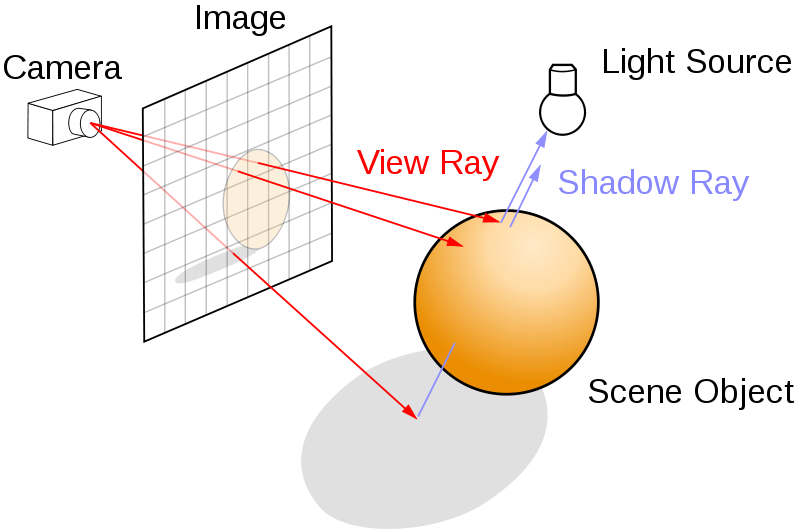
Step 1: Uniformly send out rays from the camera location. Since the camera does not have to move, you can assume that its location is (0,0,0). You should use backwards ray tracing where rays are sent from the camera, one ray per pixel. The final images should be 640x480, but for debugging you should use smaller resolutions with faster rendering times. For example, if you halve each dimension, you would send out 1/4th of the number of rays. You can use the field of view of 60 degrees.
Step 2: Write the intersection code. The mathematical solutions for the intersection code are provided in the lecture notes.
Step 3: Implement the illumination equations (provided below).
Step 4: Create still images showing off your ray tracer.
The source code gives you two methods of plotting a pixel. You can either only plot to the screen, or both to the screen and a JPEG file. You control this behavior by providing the second command line argument to your program. When the second argument is provided, output is generated both to screen and the filename given by the second argument. If you do not provide a second argument, plotting will be to screen only.
Illumination
At each intersection point, you need to first determine if it is in shadow, separately for each light source. You do this by launching a shadow ray to each of the lights. If the point is in shadow, its color with respect to that light should be (0,0,0), that is, black. If the point is not in shadow, use Phong shading to determine the color of the point with respect to that light:
I = lightColor * (kd * (L dot N) + ks * (R dot V) ^ sh) (for each color channel separately; note that if L dot N < 0, you should clamp L dot N to zero; same for R dot V)
The final color of the point is the sum of the contributions from all lights, plus the global ambient color. You only add the global ambient color once, regardless of how many lights the scene has, and regardless of how many lights are visible from the point. Note that it could happen that a point is in shadow with respect to all lights. In this case, the final color will be the global ambient color. Or a point could be in shadow with respect to some lights, but not others. Or, all lights may be visible from a point. If the final color is greater than 1.0, you should of course clamp it to 1.0.
In order to compute I, you must determine the normal N at the intersection point. For triangles, you should interpolate the x,y,z coordinates of the normals given at each vertex, and then normalize the length. Use barycentric coordinates for interpolation of triangles. You should interpolate not just the normals, but also diffuse, specular and shininess coefficients. For spheres, the normal is simple to calculate based on the center of the sphere and the point location.
Background color: You can choose any suitable color as your background color. For example, choosing the white color (floating point (1.0, 1.0, 1.0), char (255, 255, 255)) is one good option.
Functionality Requirements
This is the list of requirements for this assignment:
- Triangle intersection (20 points)
- Sphere intersection (20 points)
- Triangle Phong shading (15 points)
- Sphere Phong shading (15 points)
- Shadows rays (15 points)
- Still images (15 points)
Extra credit (up to 20 points max)
- Recursive reflection (10 points)
- Good antialiasing (10 points)
- Soft shadows (10 points)
- Animation (5 points)
- Animation + Motion blur (15 points)
Starter Code
The starter code (Visual Studio 2013, Linux, Mac) or (Visual Studio 2015) takes a command line argument that specifies the filename containing the scene description. It fills global structures containing triangles, spheres, and lights.
Still Image Requirement
In addition to your program, you are also required to hand in still pictures in the form of JPEG files. See the sample code for how to write these files. The stills should be something which shows off the features of your program. For example, if you implement extra credit, you should show that off in your stills. Submit up to 10 stills, and please number them 000.jpg, 001.jpg, etc. If you choose to do an animation (extra credit), you are permitted to submit more frames (up to 150 JPEGs).
Submission Instructions
Include a README file that describes the functionality of your ray tracer. In the README, list the scene description file(s) that show off your features. Upload the entire submission as one zip file to the Blackboard.
Scene Description Format
The first line is the number of objects in the file. There are three
types of objects supported: lights, triangles, and spheres. Color values
range from 0-1. You can use our provided scenes, or create your own scenes.
Ambient Light (3 floats).
Then you can have lights, spheres or triangles.
- sphere
- position (3 floats)
- radius (1 float)
- diffuse color (3 floats)
- specular color (3 floats)
- shininess (1 float)
- triangle
- then the following, repeated three times (once for every vertex)
- position (3 floats)
- normal (3 floats)
- diffuse color (3 floats)
- specular color (3 floats)
- shininess (1 float)
- then the following, repeated three times (once for every vertex)
- light
- position (3 floats)
- color (3 floats)
Example scene files (five examples total; see "More examples" below)
The following is an example of a scene description file. It sets a gray sphere of radius 1 at (0,0,-3). It sets a white light source at the origin.
2 amb: 0.3 0.3 0.3 sphere pos: 0.0 0.0 -3.0 rad: 1 dif: 0.3 0.3 0.3 spe: 0.5 0.5 0.5 shi: 1 light pos: 0 0 0 col: 1 1 1Here is the file corresponding to the above example: test1.scene | Solution
More examples
- Basic test scene with a triangle, ground plane and sphere: test2.scene | Solution
- Five spheres: spheres.scene | Solution
- A table and two boxes: table.scene | Solution
- SIGGRAPH: SIGGRAPH.scene | Solution
FAQ
1. Why do my spheres look somewhat squashed (like an "egg") ?
To some degree, spheres will look like eggs (ellipsoids), when they are not centered on the screen. This is due to perspective distortion and is normal and to be expected. However, the distortion should not be severe. See the example solution with the five spheres on the assignment webpage: you can see that the two outermost spheres are slightly ellipsoidal in the resulting 2D image. Compare their shape to the shape of the center sphere (which looks like a circle). These are correct results.. some amount of ellipsoidal distortion is normal.
That said, squashing can occur also if the aspect ratio is set incorrectly, or if the four corners of the image plane were not computed correctly, or if the rays were generated incorrectly. These would be wrong results.
Note that the tan function in math.h takes RADIANS as argument, not degrees.
/* tan example */
#include <stdio.h>
#include <math.h>
#define PI 3.14159265
int main ()
{
double param, result;
param = 45.0;
result = tan (param*PI/180);
printf ("The tangent of %lf degrees is %lf.\n", param, result );
return 0;
}
2. Which normals to use for ray-triangle intersection?
The scene file provides a normal for every triangle vertex. However, those normals should NOT be used for ray-triangle intersection. For the intersection calculation, you need to compute the normal of the plane containing the triangle. You do so by taking a cross product of two edges:
A |\ | \ | \ ----- B C
normal for ray-plane intersection = (B-A)x(C-A) (and you must normalize this vector)
The vertex normals provided in the scene file must be used for Phong shading, i.e., when evaluating I = lightColor * (kd * (L dot N) + ks * (R dot V) ^ sh) . You must interpolate the vertex normals given in the scene file to the specific location of the ray-triangle intersection (using barycentric coordinates). You then use the resulting interpolated normal N in the above equation (also to compute R). This will give smooth specular highlights.
3. If L dot N, or R dot V are negative, should I clamp them to zero?
If the angle between the view vector (V) and the reflected vector (R) is greater than 90 degrees, R dot V will be negative. In this case, the deviation between the reflection direction and the view direction is huge, i.e., we are very far from that case where the reflected and view direction nearly align and where we get specular highlights. So, there is no specular reflection in this case, and we can just clamp R dot V to zero.
Similarly for the diffuse component. If L dot N < 0, the light is below the horizon, so we clamp L dot N to 0.